
How to Install WordPress Using Fantastico - A Tutorial
You are new to blogging, and are just starting out. You have already finished the initial steps:
- You have done the keyword research and have chosen your blogging niche – the topic you want to write about
- You have selected the domain name you would use for your blog
- You have selected your WordPress web hosting provider and the hosting plan
Now is the time to dive deep, and get your hands dirty – the next crucial step is to install WordPress on your site!
Installing WordPress for your blog – Is it really difficult?
You might be thinking that installing WordPress on your blog is a technical task – can you even do it yourself? You might even be considering outsourcing this task.
But there is no need to worry – if you have Fantastico available as a part of your web hosting package, you can install WordPress with just a few clicks!
Bottomline: If you can use your computer for checking emails, you can install WordPress using Fantastico!
What is Fantastico?
We don’t need to go into too much detail here, so here’s the basic stuff that we need to know: Fantastico is a collection of various scripts or programs that help you install various programs on your website. Using these scripts, you can install complex programs in just a few clicks.
These Fantastico scripts are run from the admin area of your blog or website. If you have cPanel in your hosting, this becomes really easy. Things that would normally require many steps to install – and a good amount of knowledge about programming and databases – can be installed even by lay people without ANY technical skill – people like you and me!
Quick Note: Even if you didn’t understand even a word in the above 2 paragraphs, you are fine – you can still install WordPress using Fantastico!
How to Install WordPress Using Fantastico – The Step By Step Process
Here is a step by step process that you can follow to install WordPress using Fantastico.
Don’t worry – there are lots of screen shots to tell you what is happening in each step, and what needs to be done. So dive right in!
How to Install WordPress – Step 1: Log in to Your Blog’s cPanel
Log in to the cPanel for your blog. It is usually located at: www.yourblog.com/cpanel
Here is what you would see when you successfully log in to the cPanel (please click on any picture to enlarge it):
How to Install WordPress – Step 2: Click on “Fantastico De Luxe”
In the cPanel, scroll down a little and locate the Fantastico icon – it is a blue smiley with “Fantastico De Luxe” written below it. Once you see it, click on it to open the Fantastico section.
How to Install WordPress – Step 3: Open The Install WordPress Section
On the left side, you would see a menu that lists all the programs you can install using Fantastico. You should see “WordPress” somewhere near the top, in the “Blogs” section. Click on it.
How to Install WordPress – Step 4: Start WordPress Installation
You would see “New Installation” somewhere in the center of the screen. Click on it to start a new installation of WordPress.
How to Install WordPress – Step 5: Fill-in Basic Details and Install WordPress
This is the screen where you have to fill in basic details about the new WordPress install. This is how the screen looks like:
You would need to fill in the following details:
- Install on Domain: This indicates the domain you want to install WordPress. This would be your blog’s domain name (www.yourblog.com)
- Install in Directory: If you want to install WordPress in s sub-directory of your blog (say www.yourblog.com/blog), you can enter the name of the directory here. Please note that this directory should not already exist on your blog – Fantastico would create it for you.
- Admin user name: This is the username that you would use to log in to your WordPress admin area (www.yourblog.com/wp-admin)
- Admin password: This is the password that you would use to log in to your WordPress admin area. This can be changed later.
- Admin nickname: This is the nickname for the admin user. Any posts published by the Admin user would be published under this name. This can be changed later.
- Admin email: This is the email address of the admin user. Important emails like new user registration, new comment, comment moderation request, etc would be sent to this email ID. This can be changed later.
- Site name: This is the name of your blog. Most themes display this prominently on the blog and in the title of the browser. Search engines also normally display this in their search results. This can be changed later.
- Site description: This is the description of your blog. Most themes display this prominently on the blog. Search engines also normally display this in their search results. This can be changed later.
Once you fill in these details, please click on the “Install WordPress” button.
How to Install WordPress – Step 6: Finish WordPress Installation
You would see a confirmation screen that shows some of the details you entered on he previous screen. Verify the details, and click on the “Finish Installation” button.
How to Install WordPress – Step 7: You have installed WordPress!
That’s it! You have installed WordPress on your blog! You would see a screen that gives you the basic details about the WordPress installation, like the admin username and the password. It also tells you how to access the admin area of WordPress (which is at www.yourblog.com/wp-admin – or at www.yourblog.com/directory/wp-admin if you installed WordPress in a directory).
How to Install WordPress Using cPanel and Fantastico – A Video Guide
Under the Hood – What Does Fantastico Do?
As you can see, Fantastico makes installing WordPress really, really simple. But if you are the curious type, here is what Fantastico does for you when you install WordPress:
- Creates a database
- Creates a database user
- Associates the database user with the WordPress database and gives it the permission to use it
- Copies all WordPress files to your blog
- Creates various tables in the WordPress database and populates them with appropriate data
If you were to install WordPress manually, you would need to carry out all these activities yourself – which needs knowledge of databases, knowledge of FTP and takes considerable amount of time. Not to forget the possibility of errors when doing it manually.
Compared to this, when you install WordPress using Fantastico, you get all this done in just a few clicks. Now that’s almost magic!
My blogs are hosted reliably at HostGator | |
| I run 20+ blogs, and each of these is hosted at HostGator. I have been using their service for a long time, and have never experienced any downtime. They also have a very responsive customer service team. HostGator provides the most reliable and fully featured WordPress hosting service. Their plans start as low as $3.96 per month for unlimited hosting - try out HostGator now! | |







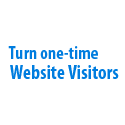




Speak Your Mind