
Deactivating WordPress Plugin Without Logging into Admin
There are many occasions when you get locked out of your admin area. The solution to resolve this issue depends on the reason due to which this happened in the first lace.
A very common reason for you being locked out of your admins area when you upgrade a plugin.
You see that a plugin needs an upgrade, you click on the automatic upgrade button, the plugin gets upgraded, and boom – you can’t access your admin area any more!
When does this happen?
This can happen due to any number of reasons:
- The new version of the plugin is not compatible with your WordPress version
- The new version of the plugin is not compatible with some other plugin
- If you have upgraded a child theme from a theme framework (Genesis, for example), maybe you need to upgrade the framework first
- Many more…
What you need to do in this case?
So how can you solve this issue?
Since the problem was created because of upgrading the plugin, it is very likely that your admin area would start working again if you deactivate the plugin.
The problem is, how do you deactivate the plugin when you can’t even access your WordPress login area?
You have two possible solutions in this case.
1. Approach your hosting provider
You can contact your website hosting service provider and ask them to resolve this issue.
If you are with a good host like HostGator or BlueHost, they should be able to resolve this issue very quickly.
However, why do this when you can take care of it yourself?
2. Do it yourself!
Here is a neat ninja solution to this problem! You would be amazed to see how quick and easy it is!
Do you know that WordPress automatically deactivates a plugin if it can not find its files? We can use this WordPress feature to our advantage. How?
- Delete the plugin folder altogether, or
- Just change the name of the plugin folder
To do either of these, you do not have to log into your WordPress admin! You can:
- Log into your domain’s cPanel and use the File Manager
- Use your FTP program
Once you delete the plugin folder or rename it, just go to your admin area again (yourdomain.com/wp-admin), and it should start working again.
Neat and simple, right?
Blog on!
My blogs are hosted reliably at HostGator | |
| I run 20+ blogs, and each of these is hosted at HostGator. I have been using their service for a long time, and have never experienced any downtime. They also have a very responsive customer service team. HostGator provides the most reliable and fully featured WordPress hosting service. Their plans start as low as $3.96 per month for unlimited hosting - try out HostGator now! | |
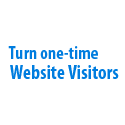




Speak Your Mind